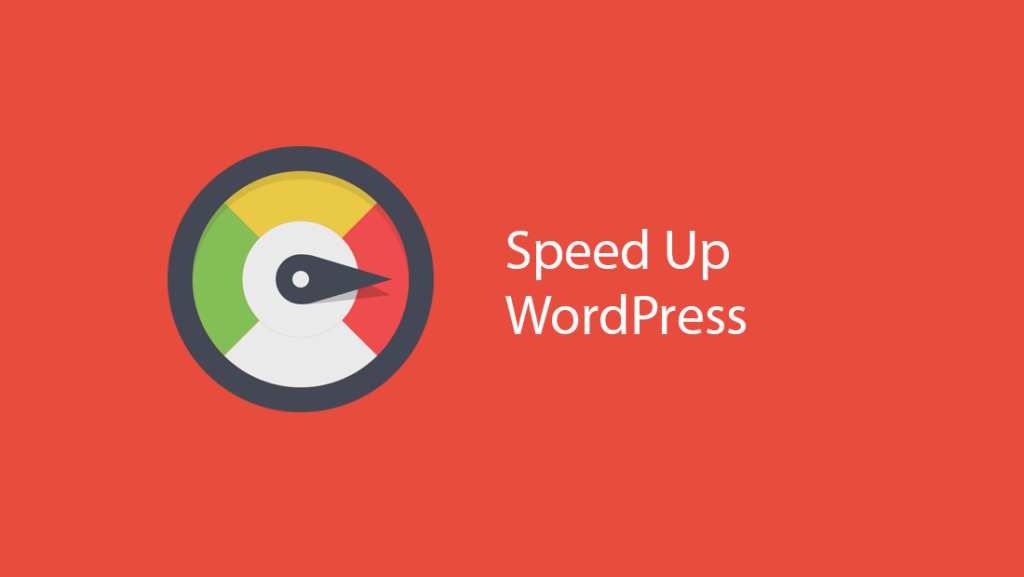Connecting the Email client to the email server, checking and sending email orders.
Connecting is quite simple, whatever the Email client is, they are all set up exactly the same!
Our recommendation is to use MailBird Email client because it is simple and has no bugs unlike, say, Outlook Express.
The second choice is Mozilla Thunderbird. Try both and use the one you like better.
Where there is a server or host entry (SMTP, IMAP, POP3) it is entered there: mail.vasdomen.tld (the word "mail" followed by a dot followed by your domain)
Where is the Username entry? enter YOUR email address of the type: admin@vasdomen.tld (replace vasdomen.tld with your domain)
Where is the password entry?- and there you enter the password that you entered yourself when creating the email address.
This is true for all and SMTP, POP3 and IMAP.
Some Email clients will automatically set the server name, for example for smtp they will set smtp.vasdomen.tld and you change it to mail.vasdomen.tld. Also, under username, they automatically put only the first part of the email address in our example "Admin" and not the entire email address admin@vasdomen.tld, of course you can change it.
Avoid using automatic settings, but set it yourself and check what is written in Servername and Username.
Ports and security for email are:
IMAP: 143
IMAP (SSL/TLS): 993 <- recommendations
POP: 110
POP (SSL/TLS): 995 <- recommendation
SMTP: 25
SMTP (SSL/TLS): 465 <- almost not used anymore
SMTP (TLS/STARTTLS): 587 <- recommendation