You can create a team by first logging in to the client panel.
Help with accessing the client panel can be found in this guide: /access-client-panel/
After accessing, click on Teams at the top
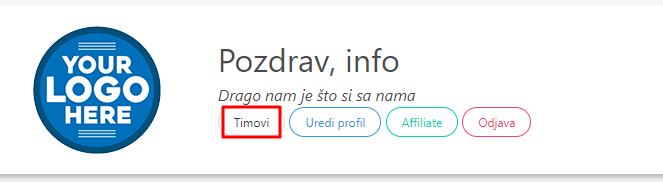
After that, click the Create Team button.
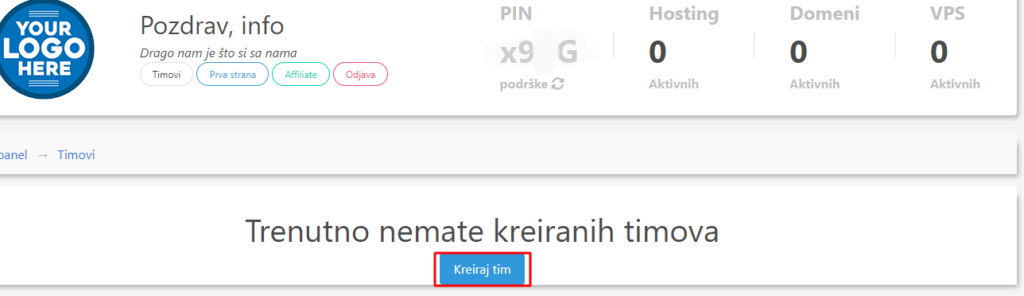
After this, simply enter the team name and team description. It is important here that they use real names and descriptions so that you can find your way around later and know who has access and what that team is actually for. You also need to select at least one service for which you are creating a team.
If you do not have any active service then you cannot create a team.
If you have successfully created, then the team will immediately appear on the first page of Teams.
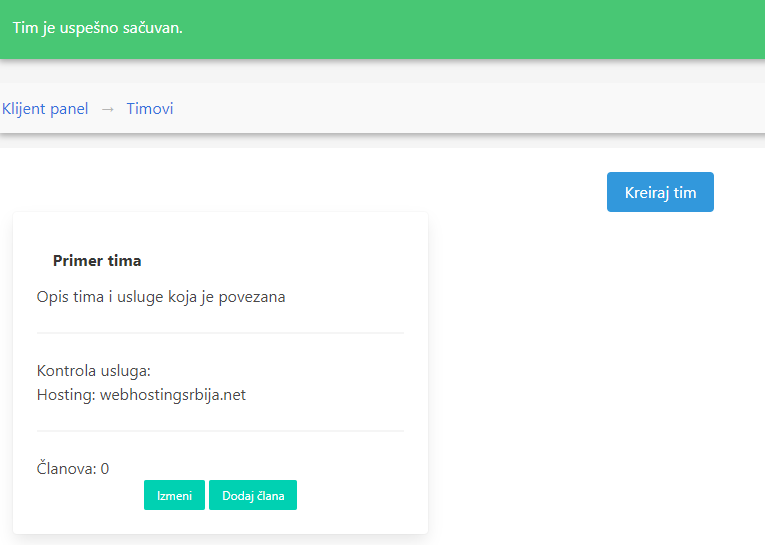
Adding members
After the team is created, you need to add at least one member. You do this by clicking the Add Member link.
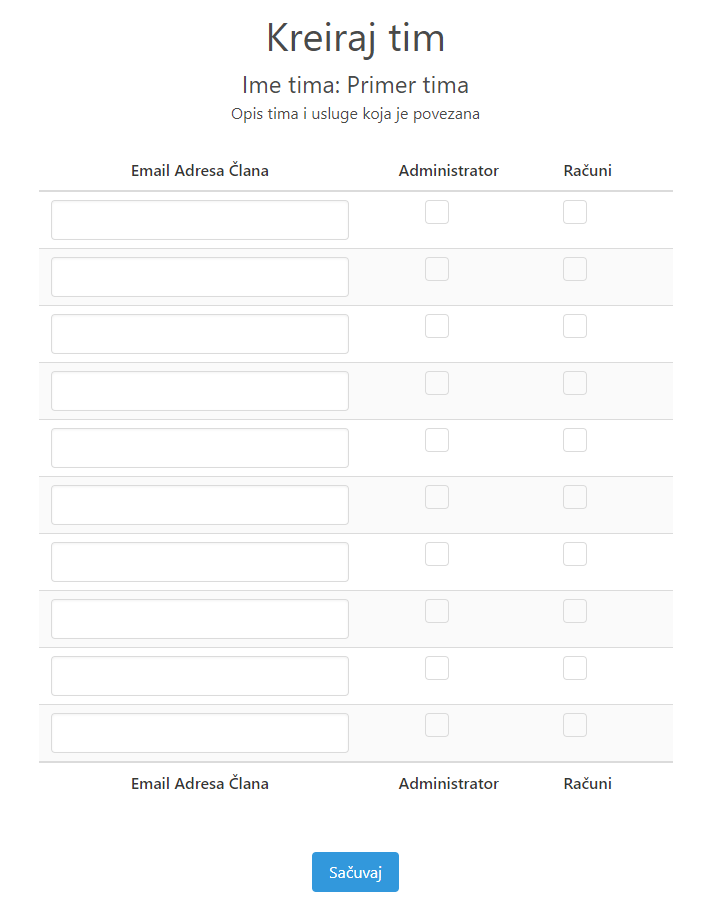
You have the option for 10 team members.
The Administrator option indicates that he has access to the administrative part of the service you have selected.
Example: If it's hosting then he can reset cPanel password, access cPanel and ask support for hosting help. If it is a domain then it can change nameservers.
The Bills option indicates that this person will be billed for the service you created the team for.
When you click Save, if the email address does not exist in our system, an account will be automatically created for him and he will get access to the service you marked.
Deleting a team
Go back to the beginning. https://cp.webhostingsrbija.rs/teams and there you click on Edit, after editing you will have the Delete button. After clicking, it will be automatically deleted.

