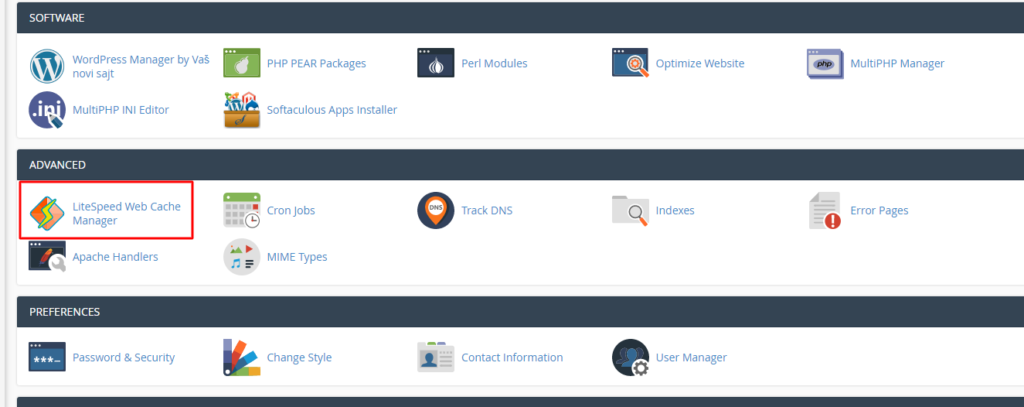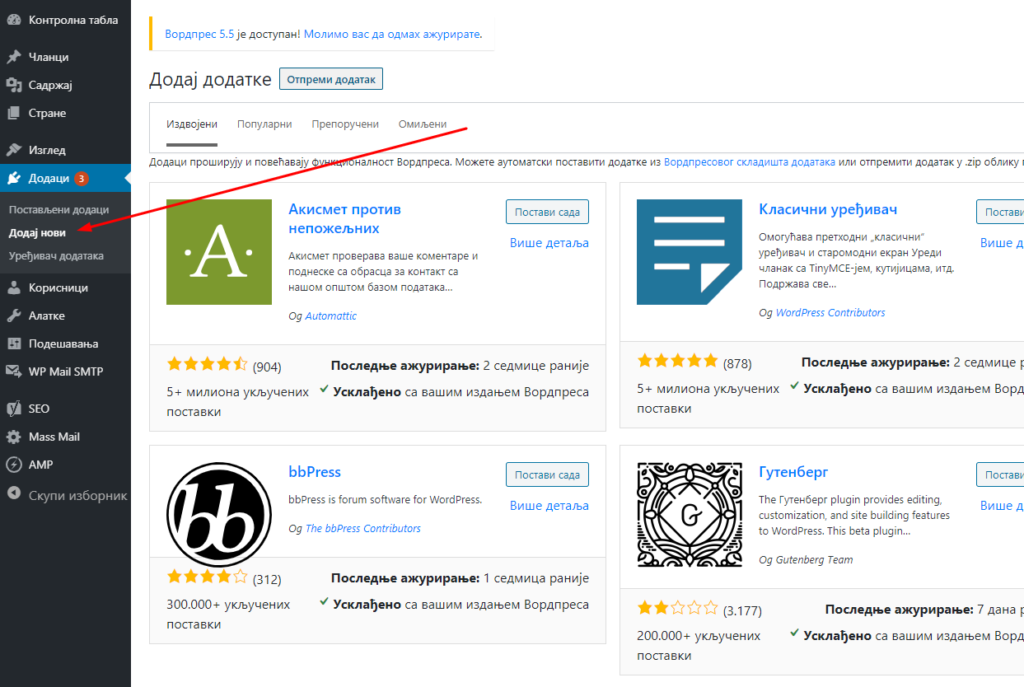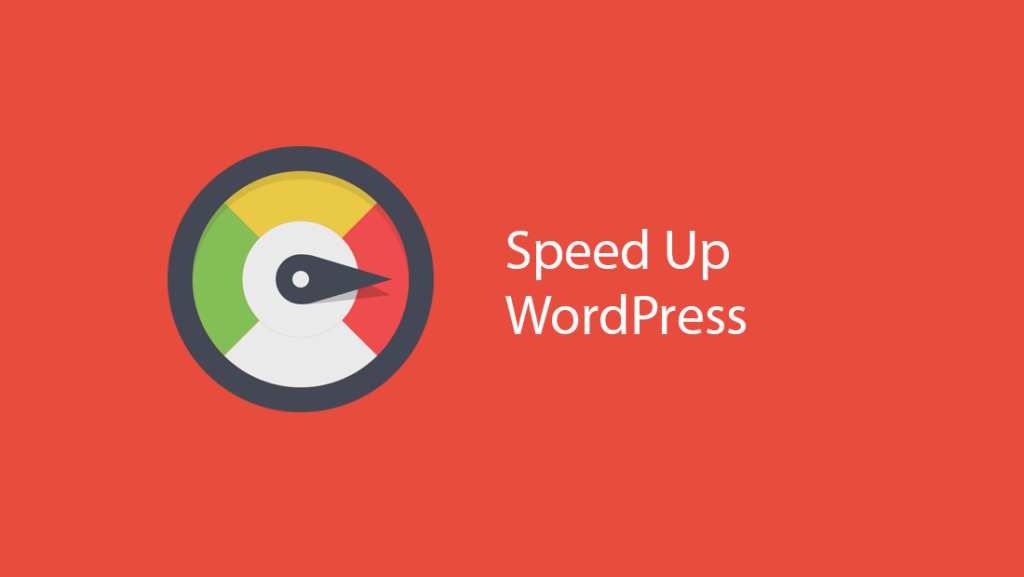Adding a plugin is done like installing any other plugin. By searching and clicking on setup and activation. As in the pictures below.
The plugin you are looking for is called LiteSpeed Cache
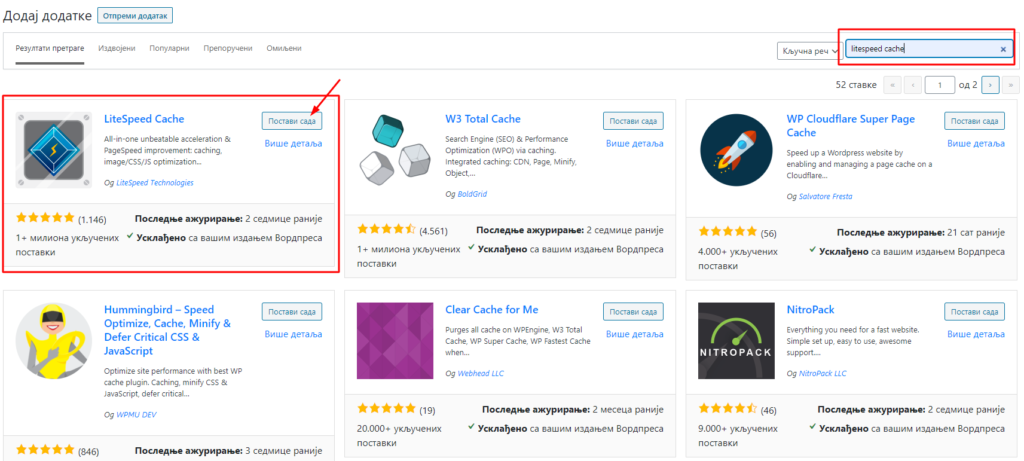
Minimal plugin settings
With these minimal settings, you will get good and immediately visible results. For even better results, a few more things need to be adjusted.
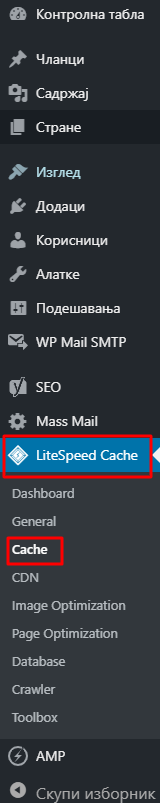
Upon activation, the plugin is immediately active and caching has already started.
What is recommended to do here is to also set up an Object cache that is not automatically activated.
4 Steps:
- Click on the Object button.
- Click On to turn on Object Cache
- Click on Redis or Memcached (Our recommendation is Redis)
- In host, enter localhost or 127.0.0.1 if not
- Enter the port if you selected Memcached 11211 and if you selected Redis above then 6379
- Click save and that's it.
The status should say Connection Test: Passed.
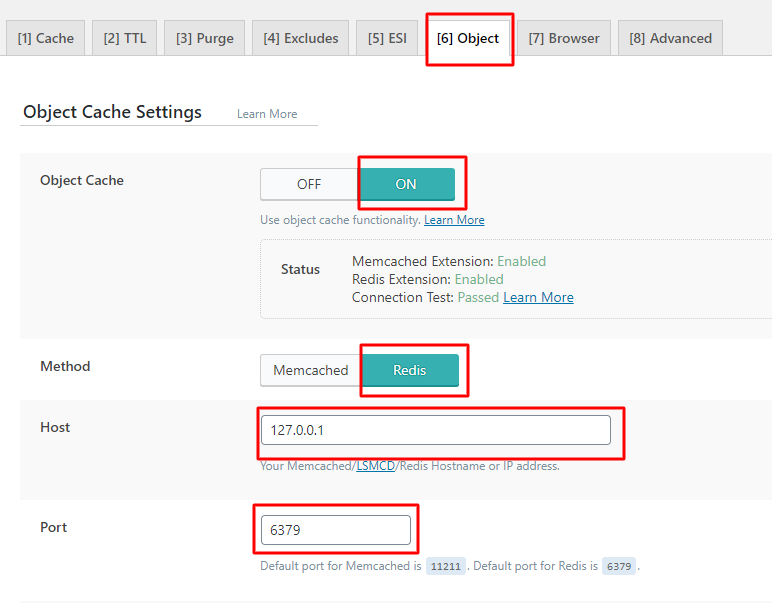
This completes the most basic optimization. Already when you visit your site, you will notice a significant acceleration almost instantly.
If you want to do even more optimization to further improve there are other options like Page Optimization and Image Optimization.
Keep in mind that when you're doing optimization, always test the site afterwards to see if it's working properly, because it can happen that some setting like (minify css,js,html) can mess up the site loading.
If you do not know what it is for, then it is recommended not to change that option either to On or Off.
If you want to read the cache in cPanel, find the LiteSpeed Web Cache Manager option and there you have the Flush All button and that's all.